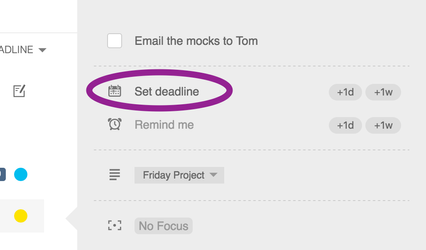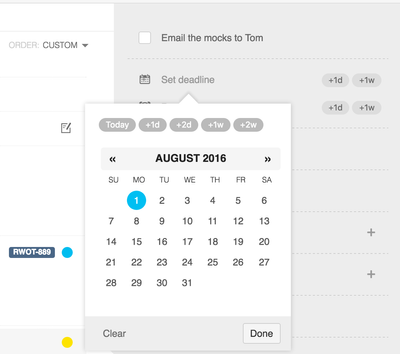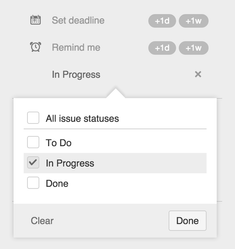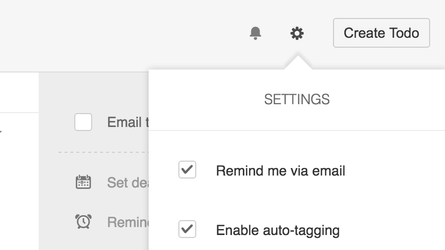Deadlines & reminders
To plan your day it's important to know when a Todo has to be done. This is where deadlines and alarms comes in.
Manage your work with deadlines
Deadlines can be set during the creation of a Todo or from the detailed Todo menu that can be brought up by clicking on a Todo. Todo's with deadlines that have passed will be highlighted with a red color and Todo's with deadlines for the current day will be highlighted with a yellow color.
Click on "Set Deadline" to open up the date picker
Then simply choose a date
Alarms & Reminders
To make sure you do not forget about important Todo's, there is a notification system in place that reminds you of Todo's with deadline each day. You can also set individual alarms on a Todo which will trigger a notification. Perhaps you want to be reminded a week before deadline so you actually have time to work on your Todo? That is what alarms is for.
When you have a new notification it is indicated in the JIRA header next to the "My Todo's" button. There is also a notification button in the top right corner of the Todo popup window. Click on either of the buttons to bring up the list of notifications.
Notifications in the JIRA header
There is one other way that reminders can be used called issue transition reminders. If your Todo has a connection to an issue you can listen to when that issue changes status and receive a notification about it.
Example of setting an issue transition reminder
Email configuration
If you want to receive an email when you receive a notification, you have to make sure that the "Remind me via email" checkbox is ticked in the settings menu. It is checked by default.
Email checkbox in settings menu