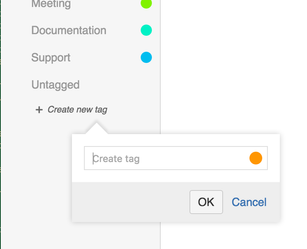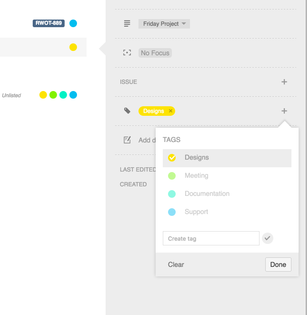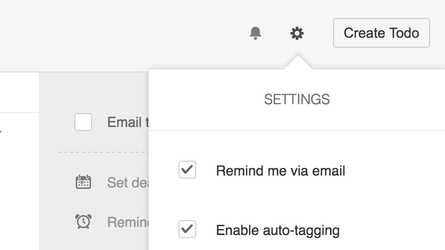Tags
Tags are, together with Lists, another way to organise your Todo's. Each Todo can be assigned an unlimited number of tags.
Create tags
Create tags by clicking on the Create Tag link in the lefthand sidebar. Give the tag a title and color and click create. Voila! You now have a tag.
Creating a tag
Tag your Todo's
To assign tags to Todo's you can either drag and drop a Todo on a tag or you can do it from the detailed issue view which can be brought up by clicking on a Todo. It is also possible to assign tags when creating a Todo by selecting the tag(s) after clicking on the tag icon in the add input bar.
Setting tags in the details view
Auto-tagging
Todo's can be automatically tagged upon creation by enabling the Auto-tagging option in the user settings menu. When typing the title of your Todo, the input field will automatically tag the Todo matching the tag name with the typed words.
Enabling auto-tagging